You probably already think of LinkedIn as a powerful hiring platform. According to the company, over 75% of people who recently changed jobs used LinkedIn to inform their decision.
LinkedIn’s utility for small business owners doesn’t stop at recruiting and hiring. It’s also a great place to connect with potential clients, promote your products and services, and gain recognition for your expertise in your field. To do this, business owners create and leverage something known as a company page.
This article contains step-by-step instructions for setting up your LinkedIn company page and provides LinkedIn post ideas and best practices for leveraging your LinkedIn presence to meet your business goals.
What is a LinkedIn company page?
A LinkedIn company page is LinkedIn’s version of a company profile. LinkedIn is a professional social network for connecting with colleagues and job opportunities. A LinkedIn company page is LinkedIn’s version of a company profile, mirroring the function of individual LinkedIn profiles for its members. LinkedIn company pages essentially act as a digital representation of businesses, just as LinkedIn profiles do for individual professionals.
Businesses use this page type to communicate basic business information (such as location, hours, contact information, and description), share company updates, advertise jobs, and connect with potential customers and partners.
Learn To Use LinkedIn To Build Your Ecommerce Business
There is a gold mine of opportunity to grow your ecommerce business with LinkedIn. The platform is currently “content deficient” which means there are more people consuming content on the platform than creating it!
Learn more
Benefits of LinkedIn company pages
Creating a LinkedIn company page doesn’t just provide another communication channel for your marketing strategy, it also offers the chance to engage with unique user groups around specific business and career-related goals. Here’s an overview of the benefits:
Elevated brand profile. Publishing content to your company page can raise brand awareness among potential customers, job seekers, and industry peers. Many businesses also use the platform to establish a reputation for thought leadership and industry expertise, helping them attract customers, increase sales, and access additional promotional opportunities (such as speaking at a conference or joining an industry group).
Increased customer acquisition. You can use LinkedIn to directly target potential customers through the platform’s messaging service, by running LinkedIn ads, or as part of your content strategy. LinkedIn can be a particularly valuable customer acquisition channel for B2B companies (including small businesses). These companies’ target audiences are particularly active on the platform and are likely to use it to connect with potential vendors or partners.
Improved SEO performance. LinkedIn pages tend to perform well in search engine results. Using search engine optimization (SEO) techniques on your company profile and Linkedin content can help potential clients find you and support your overall SEO strategy.
Simplified recruiting processes. LinkedIn can be an effective talent acquisition channel. Once you set up a LinkedIn company page, your job postings appear on your career page—a specific subpage attached to your company profile. Many job seekers rely on the platform to search for open positions and research potential employers.
Increased employee engagement. LinkedIn offers multiple ways for your employees to engage with your company. For example, when an employee makes a LinkedIn profile, they’re prompted to add their current company, linking their personal profile to a company page. You can also post employee spotlights and like or re-share employee content, encouraging your employees to create content about their work for your company.
How to create a LinkedIn company page
Sign in to LinkedIn
Request a company profile
Enter company details
Create your page
Complete your page
To set up a LinkedIn business page, someone associated with your business uses their personal LinkedIn profile to create a company page. Here’s a step-by-step guide to the setup process:
1. Sign in to LinkedIn
Go to LinkedIn and sign in. (If you don’t already have a Linkedin account, sign up.) Ensure whomever is responsible for managing your content is also a LinkedIn member. You can make this person your content admin later on.
2. Request a company profile
Look for the LinkedIn toolbar displayed at the top of the page. Click the “For Business” icon to pull up the business menu. Then scroll to the bottom of the menu and click “Create a Company Page.” LinkedIn displays three options: “Company,” “Showcase page,” and “Educational institution.” Select “Company.”
3. Enter company details
Complete the form on the left-hand side of the page with the requested information. Here’s a preview of the form fields:
Name. Enter your company name here—not your personal name.
LinkedIn.com/company/*. This field reserves your company page URL, so if you enter “snuffaluffagus” here, your LinkedIn public URL will be linkedin.com/company/snuffaluffagus. As you type, LinkedIn lets you know if your URL is available. Choose an available company name or company website URL.
Website. Enter your company website URL.
Industry. Start typing your industry to pull up LinkedIn’s list of industries and select the best match from the list of available options, such as “Retail Apparel and Fashion” or “IT Services and Consulting.”
Organization size. Click the field to pull up the drop-down menu and select the appropriate company size, based on your number of employees.
Organization type. Click the field to pull up the drop-down and select your company type from the list, such as “sole proprietorship,” “partnership,” or “privately held.”
Logo. Upload a JPG, JPEG, or PNG file of your logo. LinkedIn’s recommended logo file size is 300 pixels by 300 pixels.
Tagline. Enter a brief (up to 120 characters) description of your company. LinkedIn displays this immediately below your company name, so include the most important information about your company, such as what you do and how you help customers.
Verification. Read the LinkedIn Pages Terms, hyperlinked below the verification box, then check the box to verify that you agree to the terms and are an authorized company representative.
4. Create your page
Review your preview and adjust as needed. When you’re ready, click the “Create Page” button at the bottom of the left-hand column.
5. Complete your page
Once you click “Create Page,” your company page goes live at your specified URL. LinkedIn then takes you to your admin tools dashboard, which you use to update and edit page information and manage admins and settings.
From the admin dashboard, click “Start building your page” and add the following page details:
About. Add a company description with relevant keywords. It can be up to 2,000 words long, but LinkedIn only displays the first three lines unless a user clicks on the description to expand it—so keep critical information up top.
Location. Enter the city, state, and country where your company is based.
Community hashtags. Add up to three hashtags relevant to your business. Top posts featuring these hashtags display on your page and your content displays for users who follow these hashtags.
Cover photo. Cover photos are banner images that display at the top of your company page (and partially behind your logo). As of 2023, LinkedIn’s recommended cover image size for company pages is 1128 pixels by 191 pixels, and PNG and JPEG files are supported.
What to post on your LinkedIn company page
Once you’ve created your LinkedIn company page, you’re ready to start posting. Here are a few popular types of LinkedIn content:
Case studies. Case studies provide an example of your product or service in action, typically demonstrating how you solved a problem for a specific customer. Case studies make for a particularly useful B2B content marketing strategy, educating your audiences about the unique value of your products or services.
Thought leadership content. LinkedIn allows businesses with company pages to publish thought leadership articles directly within the platform, which can help you build a reputation as an expert in your field and provide ongoing value to your audience. Articles are published from the publishing menu on your company page and displayed on your feed along with other post types.
Featured partners. Promoting relationships with other businesses and individuals and tagging key partners (such as clients, collaborators, and sponsors, if applicable) can provide access to your partners’ followings. It can also help build a mutually beneficial relationship with the tagged entity and increase your brand’s credibility.
Employee and company culture posts. Your employees are your best brand advocates, and posting employee spotlights and company culture content can increase employee engagement on the platform, maximize your post reach, and support your talent acquisition strategy. Because job candidates frequently use LinkedIn to research potential employers, providing insights into employee life can make an open position more appealing and encourage applications.
Company updates. Include product launches, event announcements, job postings, special offers, and business updates to inform your audience about your business activities. You can also use update posts to inform users about new products or services.
Off-platform content. Unlike many other social media platforms, LinkedIn makes it easy to share third-party links. Sharing relevant content such as industry news and thought-leadership articles with a brief caption explaining your take can provide value to your page followers. It can also help build your reputation as an industry leader—all without requiring you to create more original content.
4 best practices for LinkedIn company pages
Customize your CTA button
Include images in posts
Boost content
Use content suggestions
Businesses use LinkedIn company pages to acquire new customers and add top talent to their teams. Follow these best practices to leverage your LinkedIn presence to reach your business goals:
1. Customize your CTA button
Your company page comes with a default CTA button that reads “Visit Website” and drives to the URL provided during the setup process. You can customize your CTA button text and URL from the admin dashboard. For example, you might change the button text to “Register Now” and include a registration link or landing page URL to promote an upcoming event.
2. Include images in posts
According to LinkedIn, posts with images perform twice as well as text-only posts. To maximize results, include custom images with original posts and make sure third-party content shared on the platform pulls an appropriate image from the included link. If the link doesn’t contain a preview image (or the preview image is low quality), you can add your own image to the post.
3. Boost content
LinkedIn allows business users to boost, or promote, posts that would’ve only reached an organic audience otherwise. The boosted post function is a quick, low-investment alternative to running a full LinkedIn ad campaign. The platform allows you to choose a post, then specify an objective such as engagements, post views, event registrations, or site visits. Then you select a specific target audience, budget, and boosting schedule. The platform then converts the post to a paid ad and promotes it to targeted audiences.
4. Use content suggestions
Businesses with company pages have access to LinkedIn’s “content suggestions” feature, a tool that identifies trending content subjects for your specific target audiences. You can use this feature to create relevant content that meets your specific audience’s needs.
To use the content suggestion feature, log in to LinkedIn, navigate to your page, and select “content suggestions” from the admin toolbar. The platform prompts you to enter target audience information, and displays recommended subjects and top-performing articles.
LinkedIn company pages FAQ
What is the difference between a LinkedIn profile and a company page?
LinkedIn profiles represent people, and company pages represent organizations.
Who should moderate our LinkedIn company page?
Many businesses assign a social media manager or marketing director to moderate their company pages and execute their LinkedIn content strategies. If your team is small, you can moderate your page yourself or assign moderating tasks to an administrative assistant.
Are there built-in analytics tools for a LinkedIn company page?
Yes. LinkedIn company page analytics monitor content quality, visitors, leads, followers, employee advocacy, and engagement with career pages.



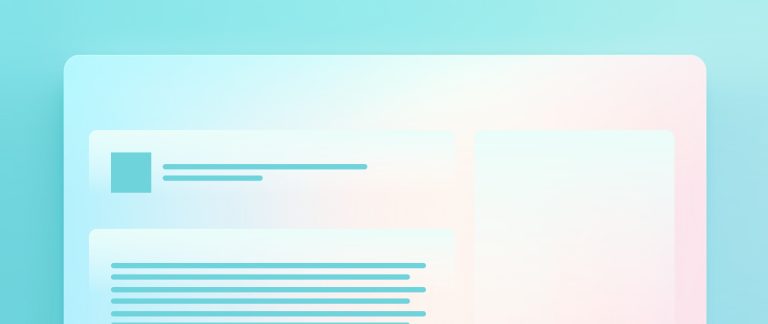


0 Comments