Having a profile on social media doesn’t mean you have to tolerate everyone who wants to interact with you. Instagram has a few built-in features that give you more control over who can see and interact with what you post, as well as what shows up in your feed. These tools include blocking and muting, of course, but there’s another option for minimizing interactions with bullies, trolls, and people you simply don’t care to communicate with: restricting.
What does restricting mean on Instagram?
Restricting and blocking both affect how other users interact with your profile, just in different ways. When you block someone on Instagram, they can no longer find, view, or interact with your profile or content, nor can they message you.
On the other hand, if you restrict someone, they’ll still be able to do all of these things, but you won’t have to see their comments, tags, or messages. Here’s what restricting a user on Instagram looks like in practice:
Comments: While a restricted user can still comment on your posts, only they can see said comments. You can make these comments visible to others by tapping See comment > Approve. You also won’t be notified that they’ve commented. Tags: A person you’ve restricted can still tag you, but you won’t be notified. You will get a notification if they mention you. Messages: A restricted user can still message you, but their message will go to your Requests folder, and you won’t receive a notification. The person won’t be able to tell when you’ve read the message, nor will they be able to see your online status.
All that to say, when you restrict someone on Instagram, everything looks the same on their end, which means they’re unlikely to figure out that you’ve done so. (If you’ve blocked them, on the other hand, there are a few telltale signs.)
How to restrict someone on Instagram
There are a few ways to restrict another user on Instagram. One is to go to their profile, hit the three dots in the upper-right corner to open the Options menu, and tap Restrict.
If you’ve communicated via Messages, tap the icon in the top right corner of the app and select your chat history. Click their username at the top, tap the Options menu, and select Restrict > Restrict Account.
If you want to restrict someone from a comment on one of your posts, tap and hold the comment (on Android) or swipe left over the comment (on iPhone), hit the chat bubble icon, and tap Restrict.
Finally, you can restrict users from your account settings. Open your profile and hit the three horizontal lines in the top-right corner, then select Settings and privacy. Scroll down and tap Restricted > Continue. Search for the user(s) you want to restrict and tap Restrict next to their username.
To unrestrict a user, simply do the same as above. Your option will be to unrestrict instead.



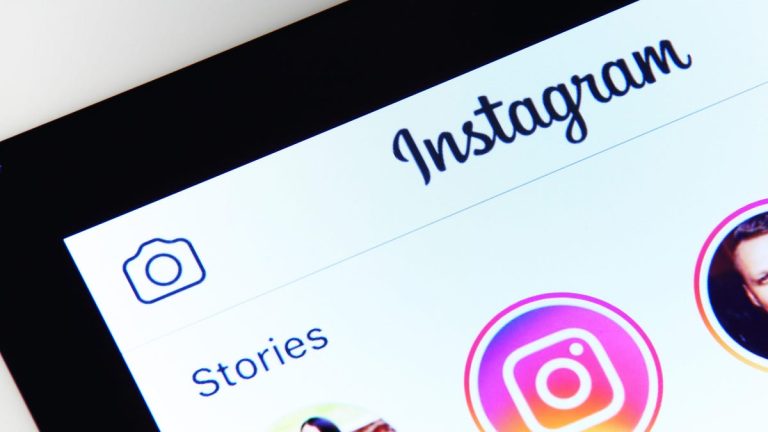


0 Comments