When it comes to reaching and building an audience, YouTube is more important than ever. The video-sharing platform has 1.7 billion unique monthly visitors—more than Facebook, Instagram, and even Amazon.
Creators and brands use YouTube to upload video and engage with users in the video comment sections. The challenge is that YouTube content is time-consuming to create, making it hard to publish often. The format also doesn’t work well for audience shout-outs, brief updates, and community discussions.
To address these issues, YouTube launched Community pages. Activating this feature allows you to build community and connect with audiences outside of regular video uploads.
Learn how to use this feature as part of your YouTube marketing strategy, and to build a larger, and more engaged audience.
What is the YouTube Community tab?
The YouTube Community tab serves as a social platform within YouTube, allowing creators to engage and connect with their followers by sharing text posts, GIFs, polls, and images directly. This is a tab on a YouTube channel homepage that takes you to the feed of Community posts.
Community posts display in Community post tabs, though these posts may also display on a user’s homepage or in their subscriptions feed.
Although the YouTube Community tab was originally available to creators with large follower counts, YouTube changed its eligibility requirements to allow all creators to access the feature. YouTube creators often use their channel’s Community tab option to post updates and engage with fans outside of individual video comment sections.
How to get a Community tab on YouTube
Adding a Community tab to your YouTube account is a two-part process. Here’s an overview of each step:
Access intermediate features
YouTube requires creators to complete phone verification to turn on intermediate features. Follow these steps to complete the verification process:
Sign in to YouTube Studio.
Click Settings.
Select Channel.
Select Feature eligibility.
Select Intermediate features.
Select Verify phone number.
Enter your phone number to receive a verification code via voice call or text.
Enter your verification code.
Access advanced features
Option 1: Channel history
If you have an active YouTube channel and a record of following YouTube’s community guidelines, you might be ready to go. According to the platform, most active channels have sufficient history to unlock advanced features (including the Community tab) without additional verification.
If your channel is new or YouTube doesn’t consider channel history to be sufficient, take the next steps for additional verification.
Option 2: ID verification
If you have a phone with a camera and a valid identification (ID) that matches the information on your creator account, you can use ID verification to turn on advanced features. Here’s how:
Sign in to YouTube Studio.
Click Settings.
Select Channel.
Select Feature eligibility.
Select Advanced features.
Select Access features.
Select Use your ID.
Click Get email or scan the QR code.
Open the email or QR code link on your phone and select Start verification.
Read the terms and conditions.
Follow the instructions to take a picture of your ID with your phone.
Click Submit.
YouTube will review your submission and respond within approximately 24 hours.
Option 3: Video verification
If you don’t have an ID, you can turn on advanced features by recording and uploading a video of yourself following a series of prompts. Follow these steps to use this verification option:
Sign in to YouTube Studio.
Click Settings.
Select Channel.
Select Feature eligibility.
Select Advanced features.
Select Access features.
Select Use video verification.
Select Get email or scan the QR code.
Open the email or QR code link on your phone.
Follow the prompts to record yourself and upload your video.
YouTube will respond by email within approximately 24 hours.
How to create a Community post on YouTube
Once you’ve accessed advanced features, you can create YouTube Community posts. Here’s how to start posting:
Sign in to YouTube.
Click the video camera icon in the top right corner of the page.
From the drop-down menu, select Create post.
Enter text content in the text box.
Use the icon at the bottom of the field to add text, an image, GIF, poll, or quiz.
Click Post to post immediately, or schedule Community posts by selecting the clock icon or the Schedule post option.
If you want your users to comment on your post, visit your channel’s default comment settings and make sure comments are enabled. If you’ve selected Disable comments, your users won’t be able to respond to any of your Community posts.
7 ways to successfully use the YouTube Community tab
Tease upcoming content
Repost archived content
Mention collaborators or fans
Post exclusive content
Engage with audiences
Poll your audiences
Post frequently
Creators use the YouTube Community tab to increase engagement, boost brand awareness, and promote upcoming YouTube content or events. Here are a few ideas:
1. Tease upcoming content
You can use the YouTube Community tab to promote your next video and get your fans excited about upcoming content drops. Consider posting behind-the-scenes footage or asking fans a question about a new video.
For example, if you plan to post a video about packing for a trip, you can ask your followers to comment with their biggest vacation wardrobe challenges. This strategy can boost engagement with your post and build anticipation about the upcoming video drop.
2. Repost older content
The Community tab is a great place to promote older videos. You can share old videos to remind fans of top-performing content and introduce new followers to your classic material. You can also use the “pinned post” feature to attach an introductory video to the top of your feed.
3. Mention collaborators and fans
The mentions feature lets you shout out fans, collaborators, or other channels and draw users to your Community tab. To include a mention, type “@” followed by a YouTube username. Users with notifications enabled are informed of the mention, encouraging them to visit your channel.
4. Post exclusive content
If you offer paid channel memberships, you can also restrict posts to paying subscribers. Posting exclusive content (such as behind-the-scenes footage, insights and commentary, and production anecdotes) can increase the value of your paid memberships by providing a higher level of access for your most loyal fans.
5. Engage with audiences
To boost engagement with your content, consider asking open-ended questions relevant to your content. For example, an interior decorating creator might post a request for users to share their biggest DIY design flops.
When users respond, write back to them directly using the reply feature in the Community tab. Receiving a direct response from a favorite creator can build loyalty, and these interactions can motivate other users to join the conversation.
6. Poll your audiences
The YouTube Community poll is a post type that allows you to solicit responses to multiple-choice questions. Many creators use polls to gather audience input about upcoming content. It has two benefits. First, soliciting audience opinions increases audience engagement, investment, and loyalty. Second, see how many votes a subject receives and build your content strategy around your audience’s preferences.
7. Post frequently
Planning, filming, and editing YouTube videos is a fairly time-intensive proposition. It’s much more involved than publishing a tweet or posting a GIF to social media. This can make it difficult for creators to keep fans’ attention—especially if your videos require a lot of planning and labor to execute.
The YouTube Community tab provides an easier way to maintain engagement with your audiences between regular video uploads. Posting frequently on the Community tab can give your audiences a reason to visit your page, helping you build loyalty and increase engagement without increasing your workload.
Reach new customers with Shopify Collabs
Install the Shopify Collabs app today to partner with creators, promote your products, reach new customers, grow your sales, and track affiliate campaign performance all from Shopify admin.
Install the Shopify Collabs app
YouTube Community tab FAQ
How do you get the Community tab on YouTube?
Follow these steps to get the Community tab:
Turn on intermediate features by verifying your phone number.
Turn on advanced features using channel history, ID, or video verification.
Can you get a Community tab on YouTube without 500 subs?
Yes. YouTube removed the minimum follower requirement from its Community tab feature, so all creators have access to it.
Are my viewers notified when I make a Community post?
Channel subscribers with notifications turned on receive occasional Community post alerts.



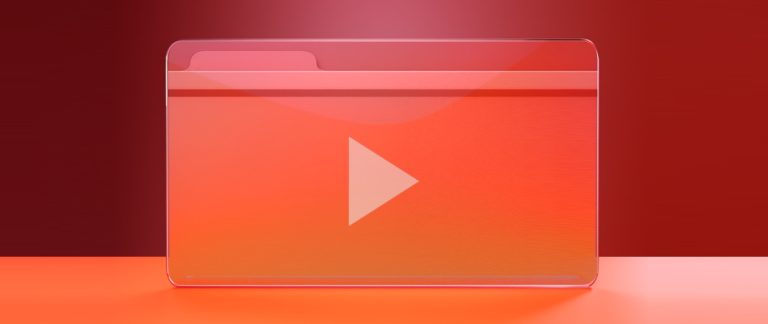


0 Comments