Video ads on YouTube are one of Google Ads’ most engaging advertising options. In Wyzowl’s State of Video Marketing 2023 report, 89% of participants said watching a video has convinced them to buy a product or service, and 91% said they want to see more online videos from brands.
Here’s how to employ video ads as part of your YouTube marketing strategy.
What are Google Ads for YouTube?
Google Ads for YouTube—also called YouTube ads—are short video advertisements that appear on YouTube, before or during YouTube videos. There are a few different YouTube ad formats, including:
Skippable in-stream ads. Skippable in-stream ads are probably the YouTube advertising you’re most used to seeing. The video ad appears before, during, or after YouTube videos. They can be up to 15 seconds long, but after five seconds, YouTube users have the option to skip the remainder of the ad.
Non-skippable in-stream ads. Similar to skippable in-stream ads, non-skippable in-stream ads appear before, during, or after YouTube videos. The only difference is, as their name implies, they cannot be skipped. YouTube users must watch the entire 15-second ad to get to their video.
Bumper ads. Just like the other in-stream ads, bumper ads show up before, during or after YouTube videos, but they can only be up to six seconds long. This short-form content cannot be skipped.
In-feed video ads. Rather than playing for a few seconds during other YouTube videos, in-feed video ads are more like regular YouTube videos. They’ll appear in YouTube search results or as a suggested video alongside related content.
How can Google Ads on YouTube benefit your business?
Running Google Ads on YouTube can be an effective method of reaching new customers, building brand awareness, and engaging your target audience.
Reach. YouTube has more than 2 billion active monthly users, and Google Ads’ advanced targeting options allow you to filter YouTube’s massive global audience to reach your ideal customers.
Engagement. Video ads also offer advertisers a highly engaging format to capture customers’ attention. Not only does video allow for much more creativity and expression than other types of Google Ads (many of which are text-only), it’s been shown to drastically increase retention rates. According to Forbes, viewers retain 95% of a message when they watch it on video, compared to 10% when reading it in text.
Brand awareness. Even if a potential customer doesn’t make a purchase after the first view of your ad, seeing it helps them remember your brand, making them more likely to return when they’re ready to make a purchase. According to YouTube, over 70% of viewers say YouTube makes them more aware of new brands.
Sell where people search on Google and YouTube
Get your products in front of new shoppers who are looking for what you’re selling.
Learn more
How to use Google Ads on YouTube for your business
Link your Google Ads account to your YouTube channel
Create an ad campaign
Define your target audience
Set your campaign budget
Make your first ad group
Upload and share your video ads
Follow these six steps to publish your first YouTube ad:
1. Link your Google Ads account to your YouTube channel
You’ll need both a Google Ads account and a YouTube channel to run ad campaigns on YouTube. To link them, navigate to the Tools & Settings menu in your Google Ads account, select “Linked accounts,” and click “YouTube.” From there, you’ll be guided through the linking process.
2. Create an ad campaign
On your Google Ads dashboard, click “New campaign” under Campaigns. You’ll be prompted to select a campaign goal. Choose the option that aligns with your advertising objectives, such as sales, website traffic, or brand awareness. Then, select “Video” as your campaign type.
3. Define your target audience
Google Ads allows advertisers to filter their target audience by audience demographics such as location, age, gender, income, interests, and more. It also allows for device targeting, so mobile devices will get vertical video ads.
Because in-feed video ads show up in YouTube search results, you’ll also need to set target keywords for this ad type.
Finally, you can choose whether to target internet users on the Google Display Network. If you select “Video partners,” your ad’s reach can extend to websites beyond YouTube.
4. Set your campaign budget
When setting your campaign budget, you get to choose how you pay based on your goals. Options include cost per view (CPV), cost per thousand impressions (CPM), and cost per action (CPA). Once you’ve picked your bid strategy, you can set a maximum CPV bid for views or a different maximum bid for another metric you’ve selected.
5. Make your first ad group
If you plan to run multiple campaigns in the future, organize them with ad groups. Ad groups allow you to make collections for ads that have similar themes and target audiences. You can then set bid strategies for each ad group within a campaign.
6. Upload and share your video ads
Upload your video ad to your YouTube channel. In the ad group on your Google Ads account, click on the “+ New Ad” button and paste the URL of your YouTube video to find your ad. As long as the accounts are linked, you will be able to select the video, choose your ad format (skippable in-stream ads, non-skippable in-stream ads, bumper ads, or in-feed video ads) and begin your campaign.
3 tips for creating effective Google Ads on YouTube
Get the most out of your YouTube advertising budget with these three tips:
1. Make the first five seconds memorable
YouTube ads are short. If you’re running a skippable in-stream ad, you’ve got to convince viewers your ad is worth finishing in the first five seconds. If you are running bumper ads, you’ve only got six seconds to convey the entirety of your message. Either way, you’ve got to hook your audience early. Consider using bold visuals, novel ideas, provocative questions, humor, or emotion to pique your audience’s interest.
2. Include a call to action
If you’ve succeeded in capturing viewers’ attention, your next goal should be to persuade them to take some sort of action. You can make this call explicit by including a button that will send viewers to the webpage of your choice.
3. Use YouTube Analytics to measure success and make improvements
YouTube Analytics is a powerful tool for monitoring your ad campaign’s success. You can gauge user engagement and find how many viewers are either skipping or clicking on your ad—and at what point they’re taking those actions. With this data, evaluate what kind of improvements you can make and test your theories by running multiple campaigns to learn what performs best.
Google Ads for YouTube FAQ
What types of ads are available on YouTube?
Google Ads offers skippable in-stream ads, non-skippable in-stream ads, bumper ads, and in-feed video ads on YouTube.
Can you target specific audiences with Google Ads?
Yes, Google Ads allows advertisers to target ads to specific audience demographics, interests, and devices.
How much does it cost to advertise on YouTube with Google Ads?
In 2022, the average cost per view (CPV) of a Google Ad on YouTube ranged from 10¢ to 30¢. The cost per click (CPC), on average, was 49¢. Your actual costs will depend on factors like your targeting options, budget, and type of ad.
How can you optimize YouTube ads for better results?
You can optimize your YouTube ads by making content that captures viewers’ attention quickly, including a call to action in your ad, and using YouTube analytics to measure your success and make improvements.



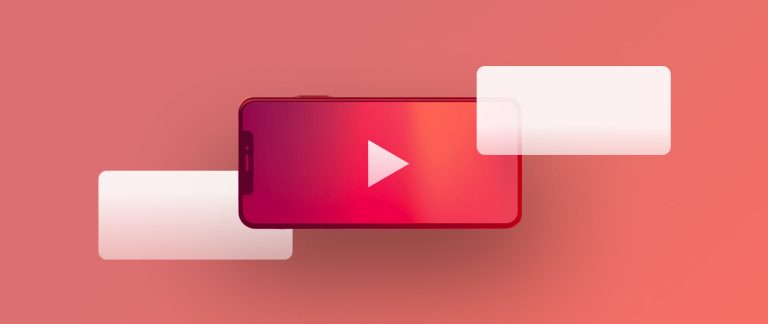


0 Comments